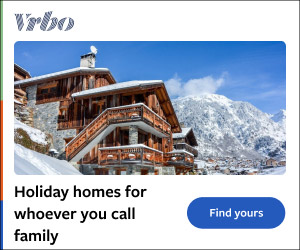Ever scrolled through social media and marveled at those stunning phone photographs? The truth is, you might already have the tools to achieve similar results. Lightroom mobile is a user-friendly app that unlocks the potential of your smartphone camera. This guide will equip you with essential editing tips.
They will help you to transform your photos from everyday snapshots to pro-quality masterpieces. It doesn’t matter whether you’re a seasoned photographer or starting your mobile editing journey. These tips will help you elevate your photos and express your creative vision.
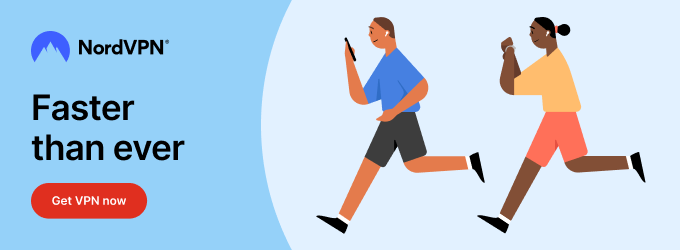
So, grab your phone, fire up Lightroom mobile, and get ready to take your mobile photography to the next level! RAW Editing on Adobe Photoshop Lightroom Lightroom mobile takes mobile editing a step further by allowing you to edit RAW files on your smartphone. RAW files capture a wider range of information compared to standard JPEGs, offering greater editing flexibility and higher image quality. This was a game-changer for me, especially during my travel-heavy days in 2019.
Without access to a powerful computer, Lightroom mobile became my go-to editing tool. It’s important to note that editing RAW files can be resource-intensive. While you’ll have access to most editing tools found in the desktop version, including color grading (we’ll delve into that later), exporting large batches of RAW files to your phone can drain your battery.
In my experience, a single export session can consume over 20% .